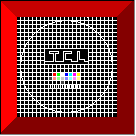
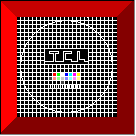 |
2. The 'File' menu |
Almost all Windows programs are provided with a 'File' menu which is normally the leftmost menu in the menubar. This menu provides things like opening or storing documents, printing documents, etc.
Since EMMENU has its own way to deal with the data, the loading and storing is managed within EMMENU. So the 'File' menu just supplies printing and closing EMMENU.
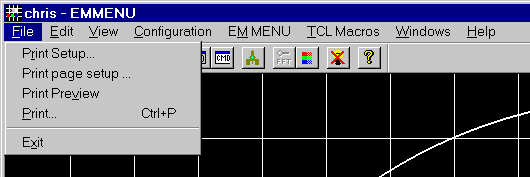 |
2.1 Print setup ... |
With this submenu the systems printer selection dialog is opened, where you can choose one of the installed printers and change its properties. The next figure shows an example for the 'Print Setup' dialog:
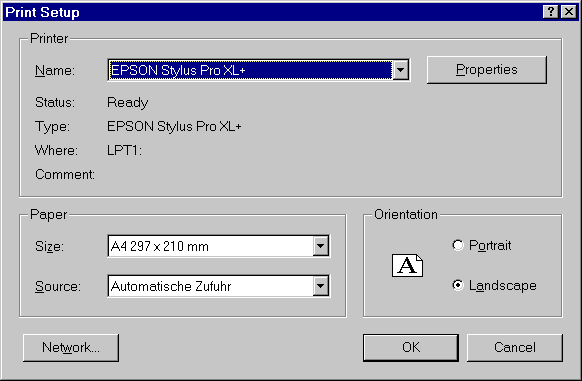 |
2.2 Print page setup ... |
Depending on the selected paper format (see 'Print Setup' dialog above) you can change margins and image size(s) to fit to the chosen paper format.
The 'Printer page setup' dialog is divided into two sections which control the parameters and options of this dialog.
Since some printers, e.g. laserprinters, cannot print on the total page, you can define a border which will not used for printing. In addition you can define a left and a top margin and the dimensions of the printed image. Then you must choose one of the offered units (1 TWIP is 1/1440 inch).
Hint: the orientation of the paper (portrait or landscape) is set in the 'Print Setup' dialog.
Note: depending on the chosen options some of the parameters are not available.
You have three options: 'Maintain aspect ratio', 'Full page' and/or 'Center on page'. If 'Full page' is selected the other
options are disabled. If no option is selected you have full control over the edit fields. If one or more options are selected the corresponding edit fields
are disabled, but updated. E.g. if 'Maintain aspect ratio' is selected the 'Image height' field is disabled because it is already well-defined by the contents of
'Image width'.
The Print area defines the area of the internal TCL display area to be printed. This is either the upper left 1024x1024 pixel area or the whole TCL display area ( that is 1280x1024 by default ).
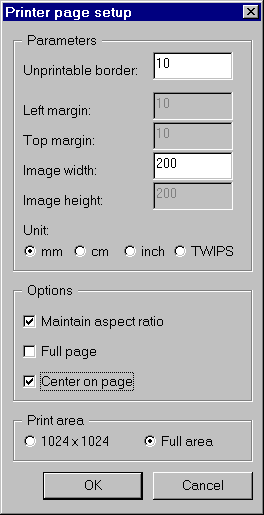 |
2.3 Print Preview |
When the printer is selected and the page setup is done you can take a look at the result with 'Print Preview', which shows how the printout will appear.
The image shows the result for the settings from the example above.
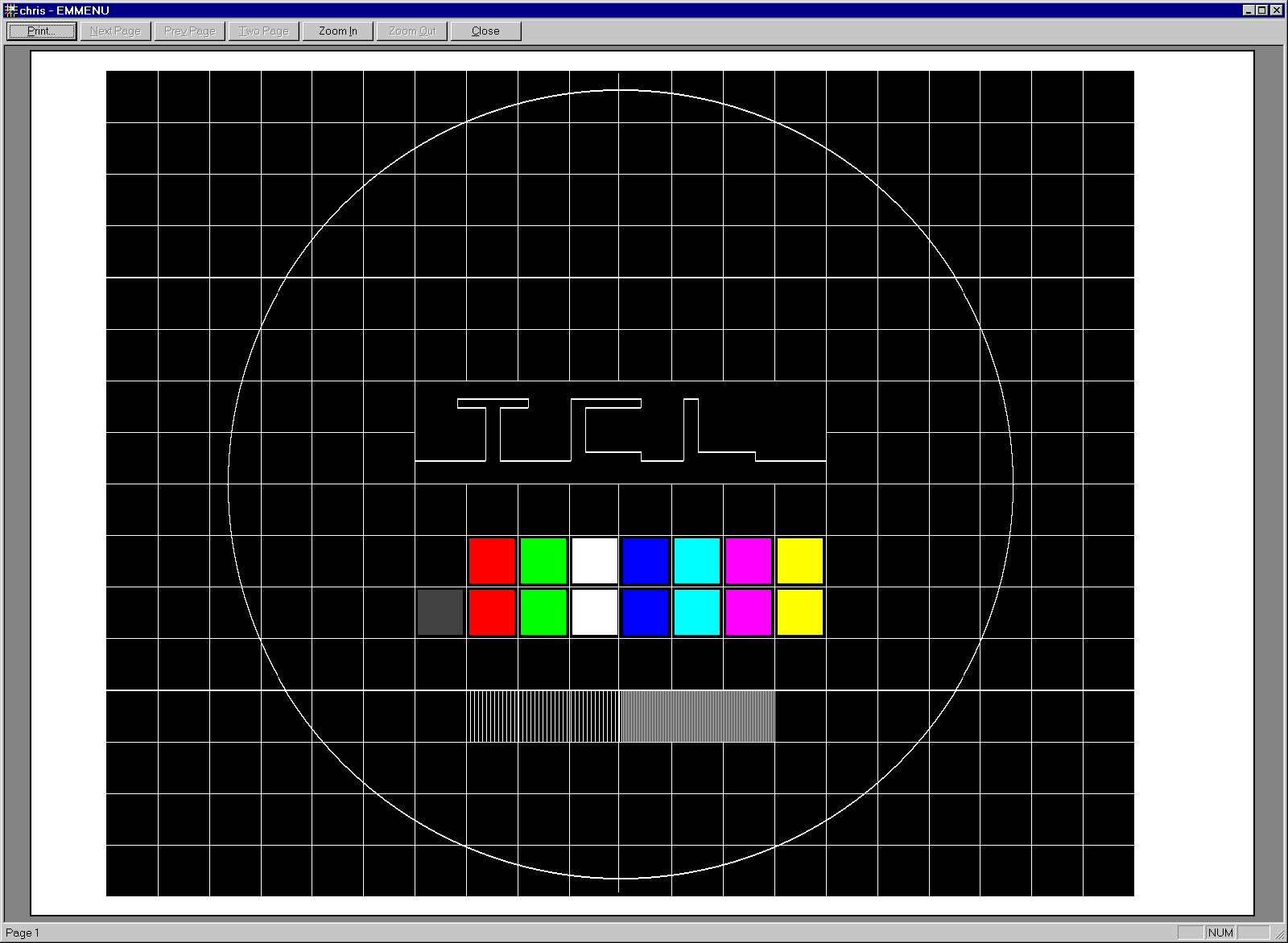 |
Note: due to sampling effects this image shows not all details which are presented by the original preview on the screen.
2.4 Print |
The printout is initialized within the 'Print' submenu, which is very similiar to the 'Print setup ...' submenu. Normaly there is nothing to do but pressing ![]() .
.
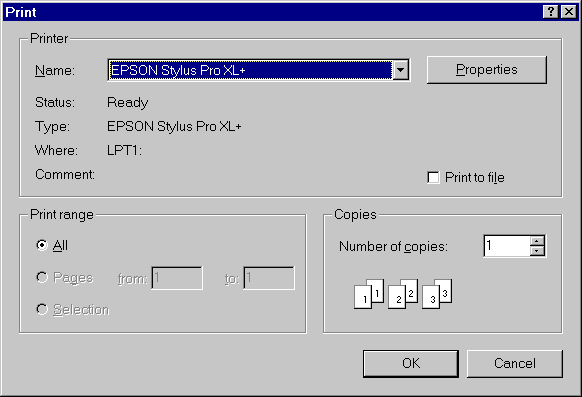 |
Button: you can also activate the 'Print' dialog with ![]() in the toolbar.
in the toolbar.
2.5 Exit |
The last submenu in the 'File' group is the 'Exit' from the TCL-NT software. Before the software is finally terminated, there is a warning which remembers you to store your unsaved data. If you do not want to see this warning, uncheck the 'Always show this warning' checkbox (you can reactivate the warning in the 'Change Configuration ...' submenu.
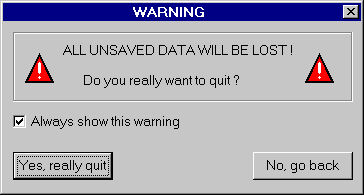 |
Button: you can also leave the TCL-NT software with ![]() in the toolbar.
in the toolbar.
Last update: